Importing Knowledge articles into salesforce?(Detailed explanation with screen shots)
If you are working with salesforce service cloud you might come across a situation that you need to load knowledge articles to salesforce.
What is Knowledge articles in Salesforce? :
Knowledge articles are nothing but documents which can be useful to solve the repeated problems. If your call center agent is facing a similar problem on frequent basis he can create a knowledge article(A mere word document) and keep it for reference. He can list out all the steps to solve the issue in the knowledge article and used it as reference.
On almost all service cloud usually we work with two type knowledge articles (FAQ’S and How To?)
Importing articles to salesforce:
Sometimes your business(client) is having already existing articles and you need to load them to salesforce. How to do this? Just check below.
First login to salesforce and search for Knowledge. You can find Knowledge article types. Click on Knowledge article types and click new article type.You need to give the name(Faq,How to….)
Once you created article type it will automatically create some standard fields such as Article Number,Title,URL name,Owner,Summary etc….
In your articles sometimes you may have rich text(images,Bold data etc). So you need to create a custom object ((eg.Questions__c,Answers__c) of Rich Text Area type in your article types(Faq’s and How to).
Let’s start with importing articles.
Permission needed for importing knowledge article:
In order to import Knowledge Articles you must have the “Manage Articles,” “Manage Knowledge Article Import/Export,” and “Manage Salesforce Knowledge” permissions shown below.
You can find this under Profile > App Permissions > Knowledge Management. And Knowledge check box must be checked for the user at user level.
Once you have verified your permissions, you must create a .zip file that will be used to import Articles into Salesforce.
The .zip file contains below files(.CSV file,.Properties file,and a folder that contains HTML files(If you are loading rich text data then you need to create this files)
Here are five steps you can use to accomplish this.
1. Create an HTML file: The HTML file will contain the content (Such as questions and answers) and the relative file path to any images you would like include in your Article.Use the normal HTML elements to display the text you would like to include. If you want to include images you must use the “alt” and “src” HTML attributes as shown below.
Note: It is very important to make sure that following “src=” you properly define the file path to your image. In the below example “Images” is a folder where the “safari-hat.png” file is located.
2.Create a .csv file: This is the most crucial step in importing articles. The .csv file can contain the fields(Title,Summary,URL) of Knowledge article types(Faq and How to?).
Since images are only supported in Rich Area Text fields we can load them into the custom object of rich text area type (for us its Questions__c)that you created. We will be applying the file path to the image,HTMl under the column that represents the Rich Area Text field in your .csv file(In below image Article_Body_c is the rich text field. We have given value as Files/Safari.Hat.html. Files is the folder which we created inside.zip file to store all our html files. Please see below for an example of a file path to an image in a .csv file.

This completes the association of the .csv file to the HTML file and the HTML file to the image.
Note that .csv file references the folder that the HTML file is located(Here Files is the folder and we keep it inside .zip folder and keep html documents to them) . The HTML file references the folder the image is located in(In above c shot 1 we gave image path as safari-hat.png)
3. Download the .Properties file: Navigate to “Import Articles” under Setup>Data Managment>Import Articles. Select “Download Sample (TXT) for articles only.” Save the file with your HTML and .csv file.
4. Create a .zip file: Compress the .csv, HTML, and .properties file into a .zip file.While doing compress first select all the files then zip them.Dont create a zip file separately and add all folders.
5. Import .zip file into Salesforce: Navigate to “Import Articles” again, select the Article Type you are importing, and your .zip file and click “Import Now”.Please find sc shot below
Once you imported you can find the status as aborted, Completed, Pending. After each succeful/Unsucceful upload you will receive an email log. Just open the log and check.
If you successfully import articles the imported Articles will appear in the “Article Management” Tab. Here are a few additional things to consider when importing Knowledge Articles with images.
Articles will default to “Draft” status and you need to publish them manually.Images cannot exceed 1MB in size. A log will be received once the import is complete.
So the folder structure will be like this.
1)First we create a folder (In above scenario it will be Files) to keep all our html and image files.(Note that we give image path in body of html file itself)
2) We create .properties file(Just create a text document and save it as .properties)
3)Next create .csv file
Select all the above three files and give right click and Zip it. We will get a .zip file. Just upload the Zip file in Data Management..> Import Articles
Tags:Importing knowledge into saleforce, Knowledge import .properties file, .zip file for knowledge artciles, Impoting images into saleforce, Knowledge aticles export/Import, How to import knowledge articles without data loader.
source: http://opfocus.com/5-steps-to-import-knowledge-articles-with-images/

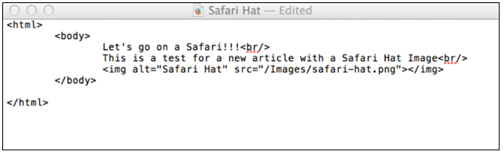


No Comment to " What is Knowledge articles? How to Import Knowledge articles into salesforce? "