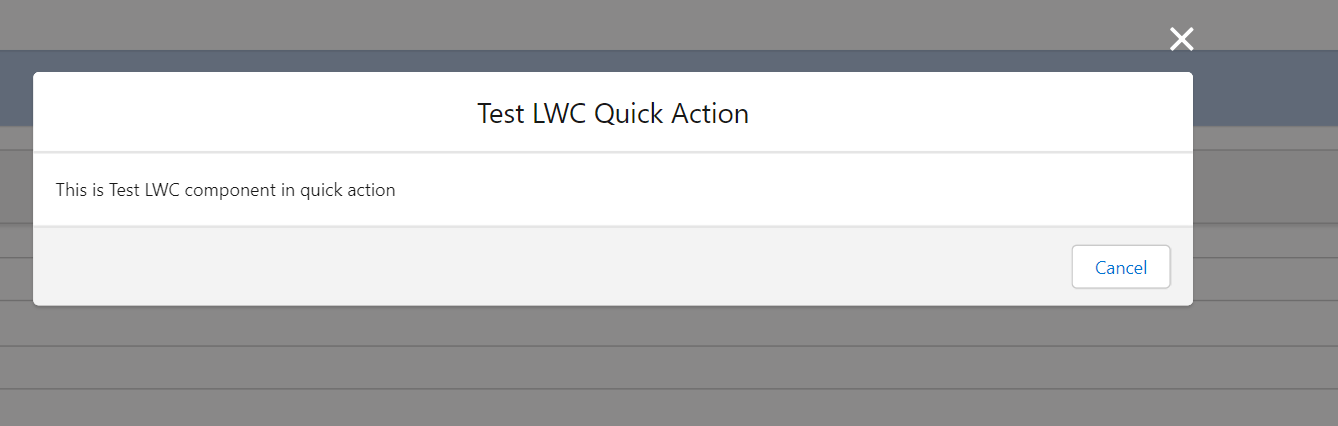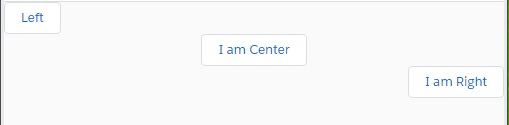Resolving the Issue: Ensuring Invocation of LWC Wire Function When Properties Are Undefined
Navigating the intricacies of Apex calls within the Lightning Web Components (LWC) framework often involves careful consideration of input properties. When employing the wire decorator to facilitate Apex calls with multiple input properties, encountering the scenario where one of these properties is undefined can pose a challenge. The consequence is a failure to trigger the intended Apex call, hindering the expected flow of data.
The Challenge:
In a typical LWC setup, the wire decorator enables seamless communication between the client-side component and the server-side Apex controller. However, when dealing with multiple input properties, dependencies between them can become critical. This becomes especially apparent when certain properties rely on data fetched from another wire service, such as the getRecord service.
Consider a example scenario where the accountId and contactId properties are integral to an wire Apex call, and their values are dependent on data obtained from a getRecord wire service. While successfully populating one of these properties with the received data, it becomes apparent that the second wire service fails to trigger when the property is undefined.
How to Resolve:
A straightforward resolution to this challenge involves proactively addressing undefined properties. By assigning blank values to properties that might initially be undefined, you create a more robust and predictable flow for your Apex calls.
Here's a closer look at the solution in action:
@wire(getRecord, { recordId: '$recordId' })
wiredRecord({ error, data }) {
if (data) {
// Process data and populate properties
this.accountId = data.fields.AccountId.value || ''; // Assigning a blank value if undefined
this.contactId = data.fields.ContactId.value || ''; // Assigning a blank value if undefined
} else if (error) {
// Handle error
console.error('Error fetching record:', error);
}
}
@wire(triggerApexCall, { accountId: '$accountId', contactId: '$contactId' })
wiredApexCall({ error, data }) {
if (data) {
// Process data from the Apex call
console.log('Received data from Apex call:', data);
} else if (error) {
// Handle error
console.error('Error in Apex call:', error);
}
}
By adopting this approach, you ensure that both properties, accountId and contactId, are consistently defined before triggering the subsequent Apex call. This not only resolves the issue but also promotes a more reliable and resilient architecture within your Lightning Web Components. Conclusion: Understanding the nuances of data flow and dependency management in LWC is essential for building robust and effective components. Addressing challenges like the one discussed here not only resolves immediate issues but also contributes to a more maintainable and scalable codebase. By proactively handling undefined properties, you enhance the predictability of your Apex calls, fostering a smoother user experience in your Lightning Web Components.